Basic Other Settings
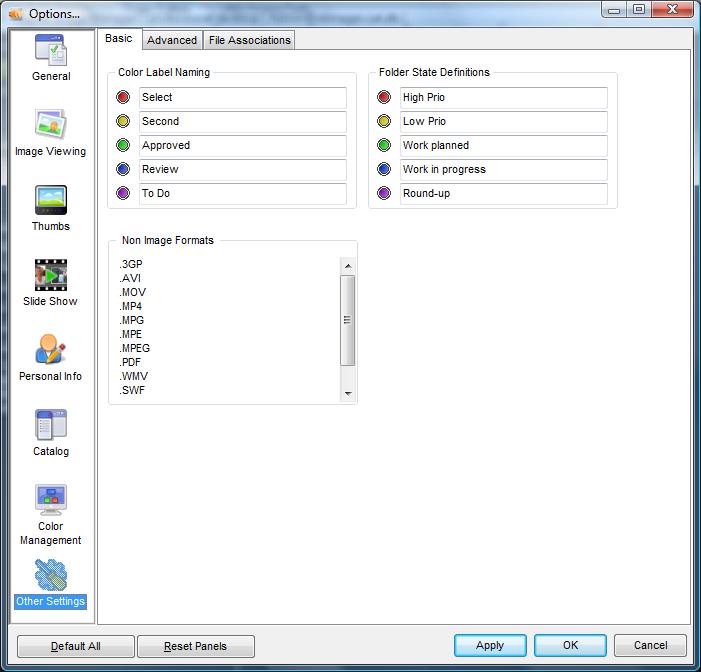
Color Label Definitions |
Here you can enter the names that you want to use for each color label. This name is also stored to meta information.
|
Folder State Definitions |
[IDimager Pro Only] Here you can enter the names that you want to use for each folder state color. These are used for Folder Marking
|
Non Image Formats |
This is a list of file extensions that IDimager will show in the Collection Viewer, but which are not supported image formats. By adding non-image extensions you can manage any document using IDimager (including meta data etc).
|
Advanced Other Settings
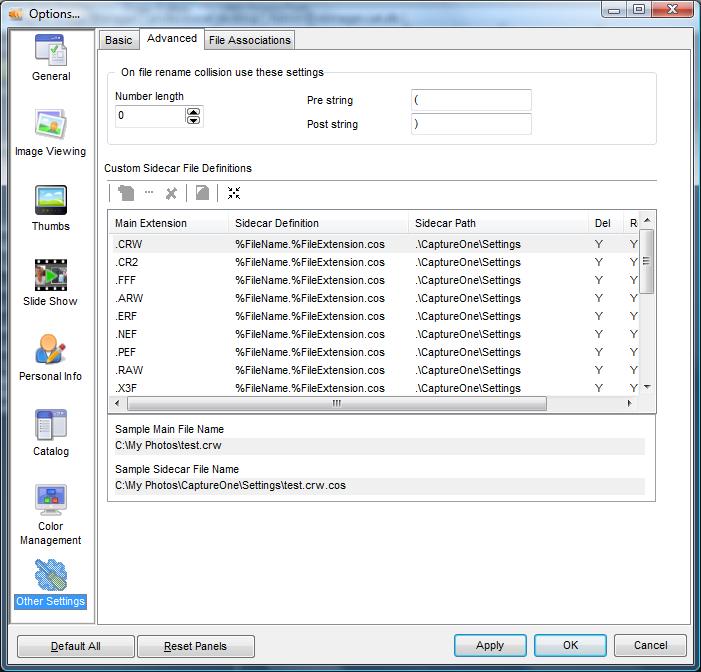
On file collision use these settings |
When you try to rename files and the same already exists on disk then there is a collision. Here you can specify how IDimager should adjust the new file name when such a collision exists. In the sample above, 0-padded 3 digit number will be added with an underscore prefix. The number is increased while the file exists. For instance: if TEST.JPG already exists, then the file is TEST_001.JPG, but if that also exists it becomes TEST_002.JPG, and so on until the first next free number is found.
Specify 0 as the Number length to not use 0-padding.
For example: TEST.JPG already exist? Then the new file is named as TEST_001.JPG
|
Custom Sidecar File Definitions |
IDimager Pro Only; A sidecar file is a file that uses the same name as the original file but with a different file extension. IDimager allows you to define custom sidecar definitions so you are free to work with any type of sidecar file, while IDimager treats them as a single entity. This applies to: backups them together, copy/move/delete them together, etc.
|
File Associations Options
You can set IDimager as the default application to open several supported image formats from within Windows. By attaching a file type to IDimager you can open the image by double clicking it in Windows Explorer. IDimager will then be started and the photo is opened in the Image Viewer.
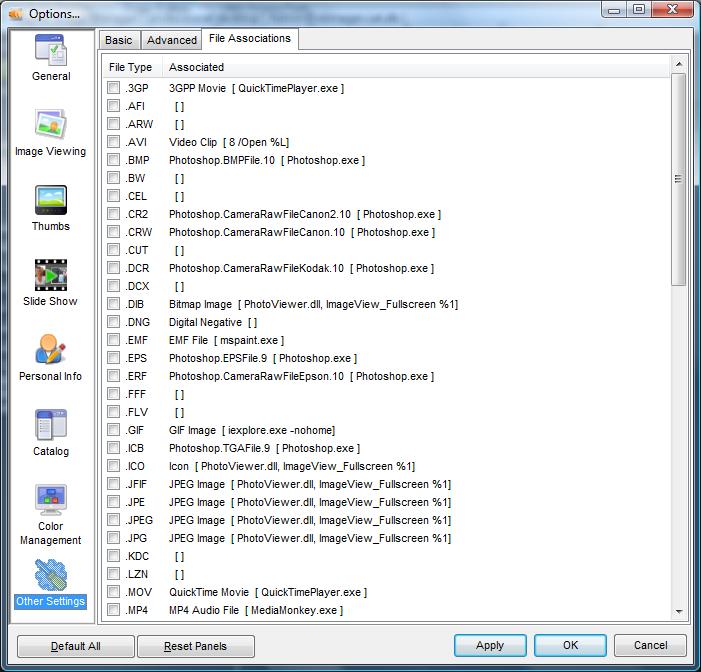
Within this page there is a list of all supported image formats. Behind every format you can see which application is associated with it. You can set a specific format to IDimager by clicking the selection box in front of it. Every format that is associated with IDimager will have the mark set. By de selecting the mark, IDimager will associate the format back to the application that was associated to it before you associated it with IDimager. This means you can always go back.